Exchange database play a more important role in any organization which saves the confidential data of organization with proper order. But due to many reasons like (sudden shutdown of MS Exchange, device failure, JET engine error, malicious attack, shutdown of MS Exchange and server downtime) it gets corrupted/ damaged. If your aim is to overcome from these issues you can also choose Enstella EDB to PST Converter. It is completely tested software that helps you convert Exchange EDB to PST files accurately. This software is completely based on advanced algorithm to smoothly convert complete .EDB files into PST. Using this Software users save the EDB data into new PST files with all sub-folders (contacts, task, reminders, users defined folders, deleted folder items, journals, appointments, zip folders) etc.
Save the precise time & go with Enstella EDB to PST Converter and effortlessly Convert Exchange EDB Mailbox into PST. Apart from PST, It converts Exchange EDB files to EML, MSG and HTML keeping all email properties (to, cc, bcc, from, date, time and subject). It gives you fast conversion process and convert single bit of Exchange EDB file into desired formats in minimum time. EDB to PST Converter gives you email filtering facility to search emails by defining two dates. The size of converted PST file is handled by Split option.
If you are using any versions of Microsoft Exchange servers then don’t worry because it works with all editions as well as it is easy to use with Windows versions 10, 8.1, 8, 7, XP and lower. Immediately purchase this EDB to PST Converter at $99 only.
Step-1
Click on Browse button
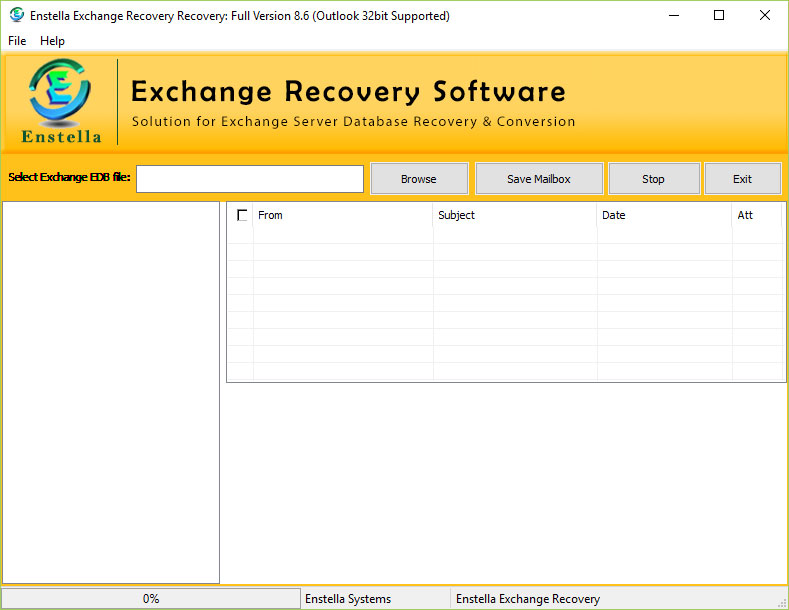
Step-2
Click on Browse button to select the EDB file which you want to repair, recover and convert and if you don't know EDB File location then click on Search EDB File button to repair it.
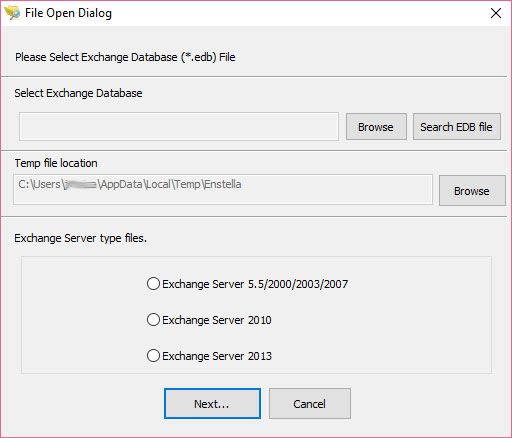
Step-3
Just select appropriate corrupt EDB File from the following window, And Click Open button
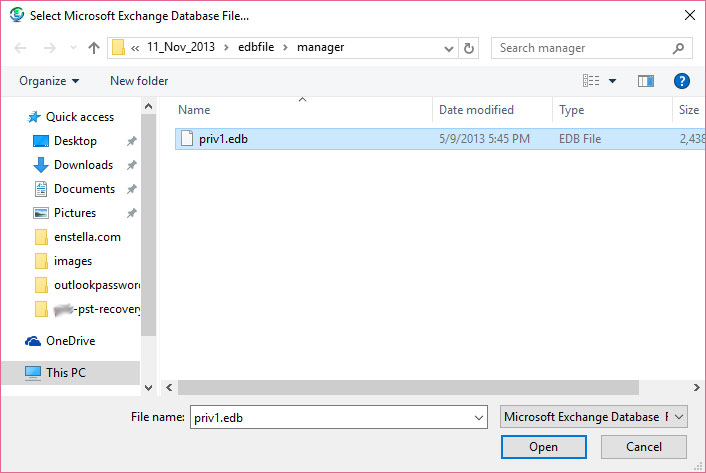
Step-4
After selecting the appropriate .EDB file, Click on Open button
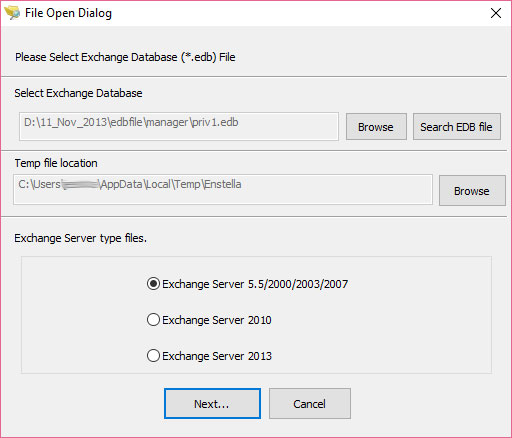
Step-5
Click on radio button to select Exchange server versions, After selecting the appropriate .EDB file, Click on Next button, then software looks like as-
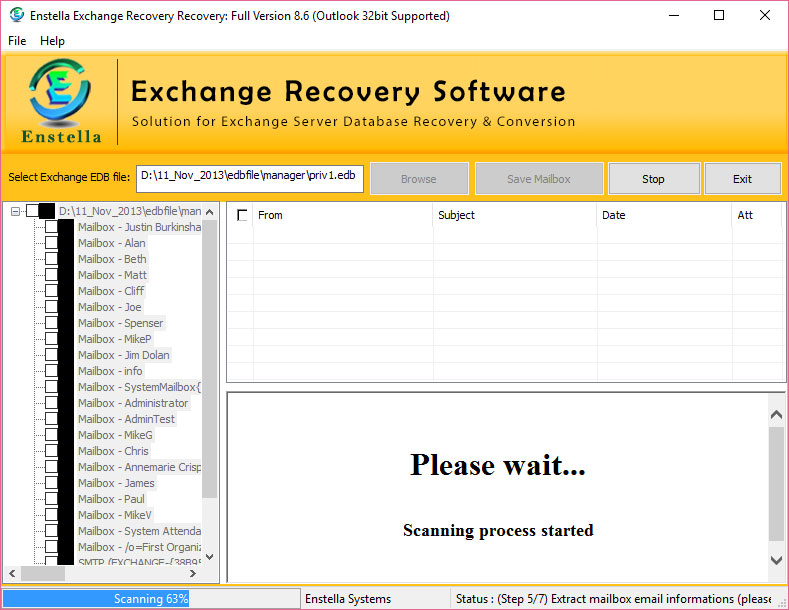
Step-6
Now Click on Next button to start the recovery process. Now software starts the scanning of selected EDB file

Step-7
Get confirmation message of successful EDB file scanning, after EDB Recovery tool completes the process of EDB file scanning and show the confirmation message. Click on OK button.

Step-8
After the scanning process completes, the recovered items will get enlisted in the Left Pane, select any folder to view the contents in Right Pane. Select the folder from the Left Pane and click the Save Mailboxes button
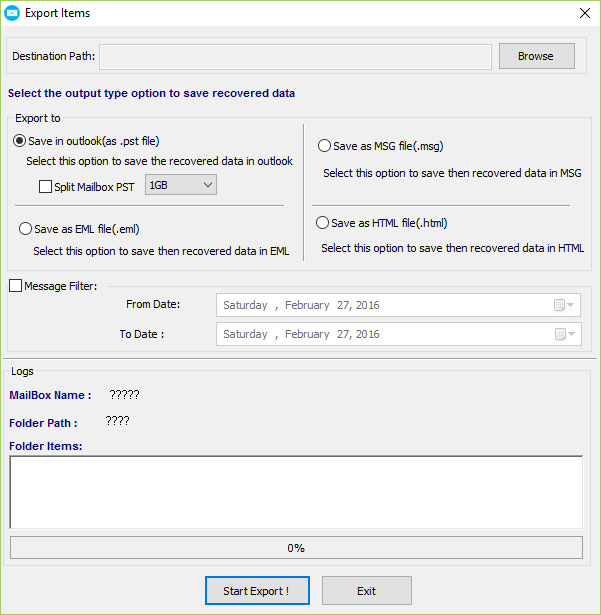
Step-9
Click the Start Export button and start the conversion process. After complete saving, software show you confirmation message as below screen-
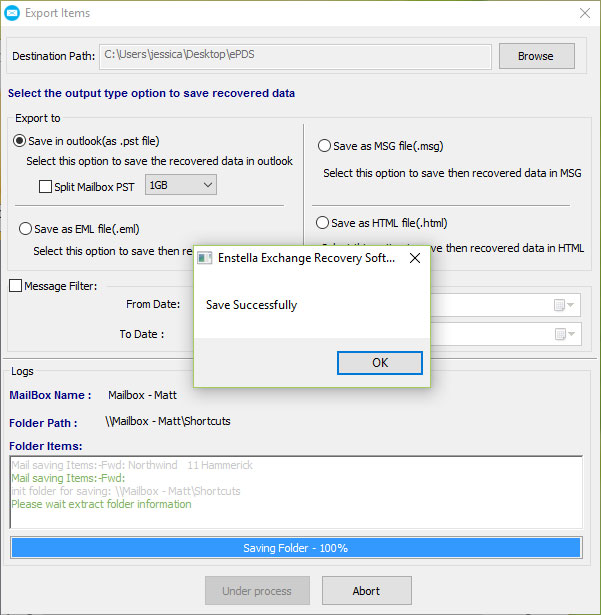

Comments